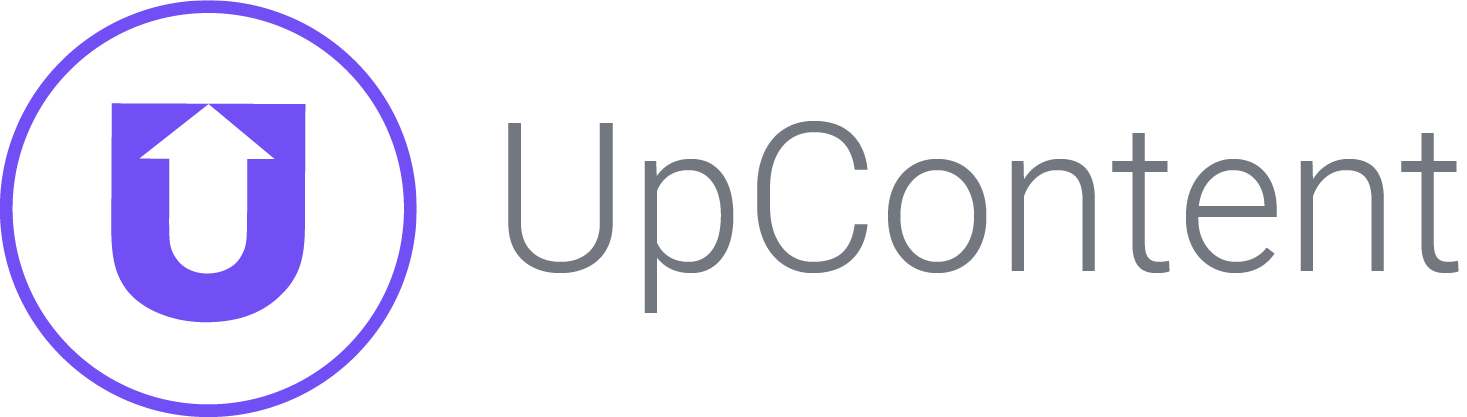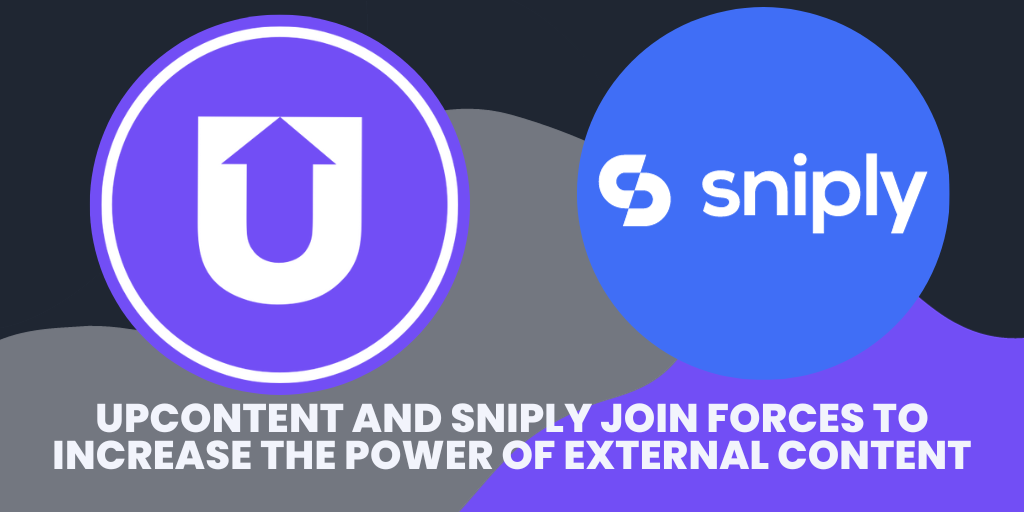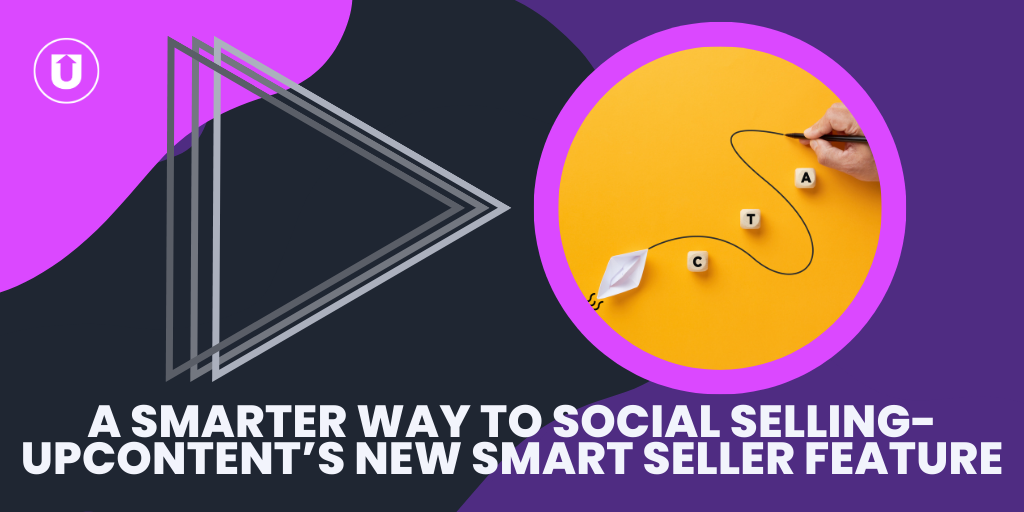Convert Sales Prospects with Curated Content and Custom CTAs
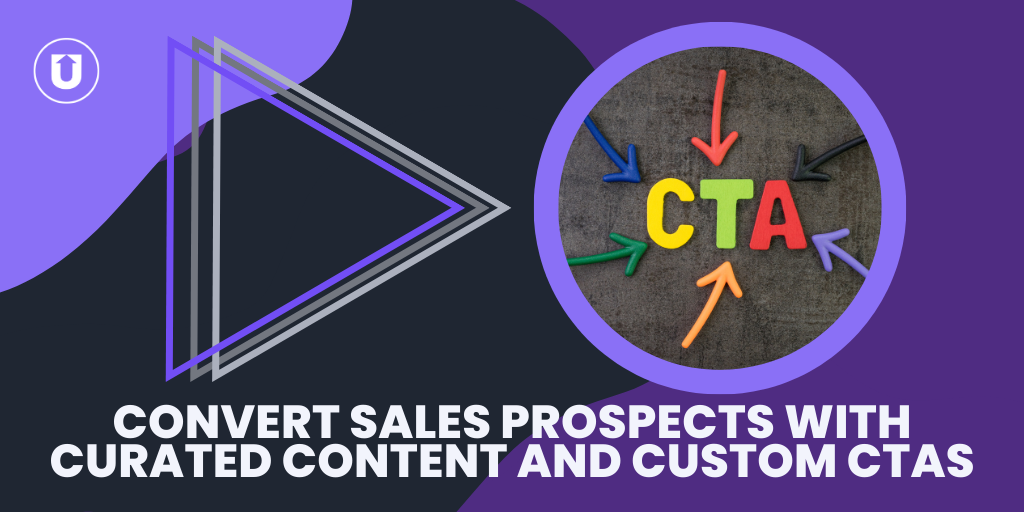
When getting your team on board with sharing curated content in a social selling strategy, one concern is, “How do I get people back to my site if I’m sending them to read someone else’s work?”
We get it. The whole point of social selling is to build trust with prospects and turn them into leads, ultimately turning them into closed deals.
But if people only click on third-party content, how are you supposed to do that?
Here at UpContent, we know how important adding credible third-party content to any content marketing strategy is, but we also wanted to find a way to make it as easy as possible for readers to get back to your sites.
That’s where Sniply comes in. Any content you share that you have sourced or added to UpContent can have a custom call-to-action (CTA) that pops up when someone clicks on the article.
Hundreds of our customers use this feature, having their banner ads link back to a website, but what if you’re supporting multiple sales reps with unique websites?
That’s where our latest feature, the option to add multiple custom CTAs, comes in!
In this article, we will explain what a custom CTA Banner is, why you would use one, and how you can upgrade to multiple custom banner ads to link the right CTA with the right place.
What Is A Custom CTA Banner?
This is what we mean when we refer to a CTA banner:
That little pop-up banner in the lower left-hand corner is a CTA that links directly back to your website and is an effective way to increase customer retention and brand awareness through content curation.
This approach maintains the integrity of the original article while tying it back to your website, thus fostering reader trust and complying with copyright guidelines.
Using a CTA, you can maintain a strong presence in your prospect's mind and provide them with an easy path back to your website for further exploration.
This feature is included in our Engager plans and up!
Why You Would Use a Custom CTA Banner
“So what if the reader just thinks it’s a pop-up ad and clicks it away? They’ll never make it back to it?”
Don’t worry, we thought of that too!
By utilizing this UpContent feature, you can activate remarketing pixels for advertising campaigns that are currently active whenever a reader engages with your curated article.
This means that besides displaying the call to action, this feature will automatically execute LinkedIn remarketing, Facebook remarketing, and/or Google remarketing pixels for any article with the CTA attached.
They will continue seeing YOUR brand because they found an article that resonates with them.
You can even take advantage of this feature without showing any banner at all.
Use Multiple Custom CTA Banners
What if you don’t want every curated article to link to the same page?
There are many reasons why you may want to have multiple banner CTA’s active at one time, linking to different landing pages, promos, or websites.
This makes the user experience even more customized, adding the personal touch you want when building your credibility with a reader.
To do this, you can assign one CTA per UpContent Collection, and each can be different based on where you assign that Collection to distribute content.
Sales Teams
We see many sales teams running into the issue of their sales reps not wanting to share as much curated content if the CTA isn’t linking to their personal site.
This makes sense, especially for people in finance, such as insurance, real estate, or accounting.
The most common way to use multiple banner CTA’s would be to create a custom CTA for each sales rep or person needing a different link and have the banner CTA attached to their website and remarketing pixels.
Personal Branding
This feature isn’t just for large enterprises; this tool is useful even as a personal brand.
You can create custom CTA’s based on the genre of topic you’re sharing, or even have custom CTA’s based on where you’re sharing the curated content.
For example, if you share more lifestyle content on Facebook, you could link to a landing page in the same tone or with similar offerings.
But Twitter is more a news-based platform, so any articles clicked on from there could link back to your blog for the latest work you’re publishing.
You can do something like this two different ways:
- Using a different CTA for each Collection, as each custom banner is attached to an UpContent Collection.
- If you have a Collection that is being used for multiple distribution channels, you can use our Smart Seller feature, which will allow you to share the articles to each place and puts a URL variable, which triggers Smart Seller to share the custom CTA for that variable.
Small Teams
Here at UpContent, we are a smaller team, and we use the custom CTA’s to link back to landing pages that make the most sense for our roles!
For example, our Success Manager has custom banners linking to a success story he was involved with, whereas our Content Manager links her article to the blog page to show the most recent articles she wrote.
Getting Started With Your Custom CTAs
Sharing curated content helps tell your whole story, whether you’re a personal brand, a small team, or a large company.
Adding credible third-party content to your content mix is an effective way to establish yourself as the expert, but ensuring your audience can find you again is just as important.
If these custom CTA banners are something you’re interested in setting up for your content marketing strategy, schedule a call with one of our Content Curation Experts to start working on your upgrade!
If you need more clarification or want to learn more about content curation, check out some of these articles to help you learn more!