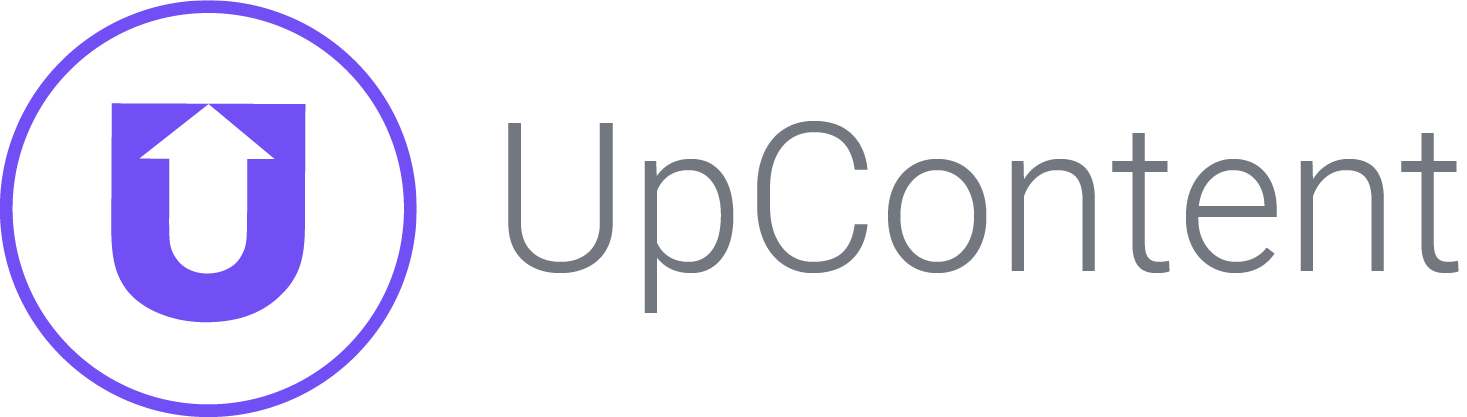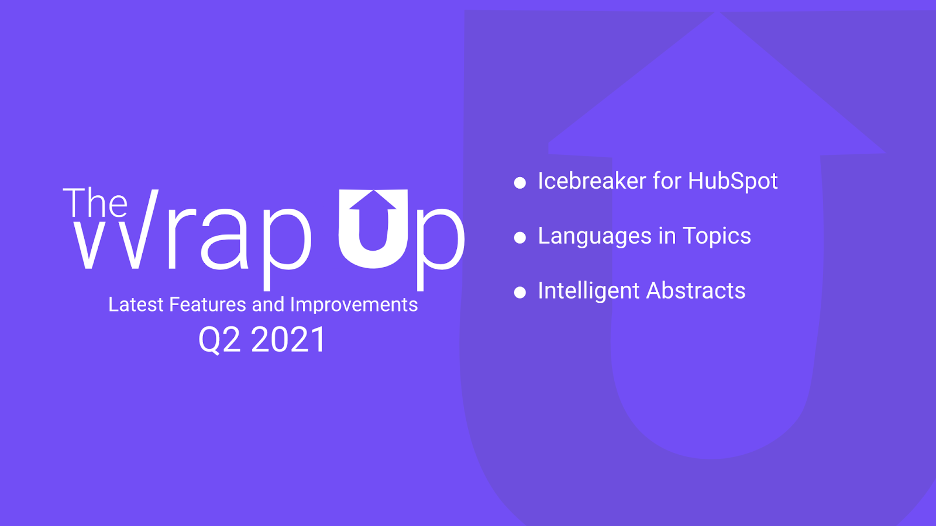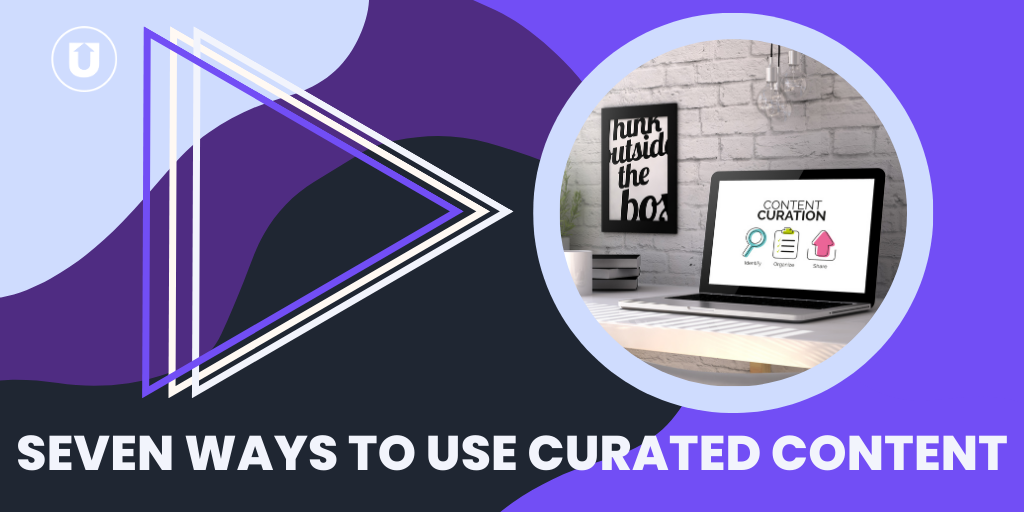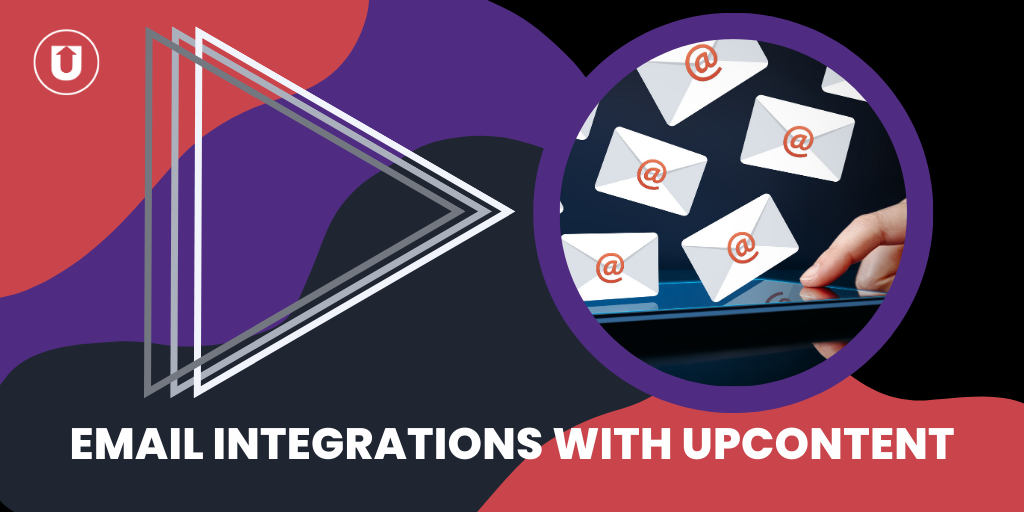The Wrap Up: Fall 2020
Hi Everyone! Welcome back to UpContent’s video and blog series, The Wrap Up!
In this installment, we will be covering 4 new improvements that have been made to your UpContent experience in the Fall of 2020!
Let’s make copies of your Custom HTML Email Templates
Using our Custom HTML Email editor to craft curated digests of the best content to send to your audience?
Great! Want to duplicate the template itself so you can make small changes for differing email campaigns you and your company may need? We thought you may want to!
Now you are able to copy your Custom HTML Email Templates and edit them independently of each other.
Simply access your Custom HTML Email Editor by going to your account name, clicking on “Email Templates” and it’ll take you straight there!
Once here, you can see a copy button below the template’s name. Click there, and you can now name the new Custom HTML Email template you’ve created!
This will allow you and your team to have similar and consistently branded email templates while giving your team their own unique signatures for their emails!
Splitting hairs and content
Let’s say you want to insert a quick video for your company in between content flowing through to your email template, we can now do that!
We have added the ability to “split” an email template by inserting images, GIFs, videos, call-to-action for your ebook or webinar, and more into your campaigns!
Learn more about how to insert your own content between curated content here!
Downloading Your Custom Images
Social media management tools often require you to upload the custom image you wish to use even though you’ve already perfected it within UpContent’s image editing functionality.
We have a solution for you!
A new feature this month within UpContent is the ability to download a custom image you may have chosen as your content’s display image!
This will only work whenever the image from the publisher is replaced by you, the user (learn how to replace images here).
Images only, please
Ever want to filter your recommended article to only show articles that contain images*, now you can!
On the top-right of the UpContent screen in the filters row, you will see the “Show” filter (you can also choose this on the left hand side of the screen near the bottom of your Topics/Collections lists).
This filter will be defaulted to “ALL”. If you click this, the drop down will give you the option of “Has Image”, check that box.
You will now only see suggested content that has an image attached to it via the publisher. You can also do the same within your Collections in UpContent!
*The ability to display on various platforms will vary depending on image type and publisher restrictions.
...and with that being said, that’ll do it for this Fall edition of The Wrap Up. If you have any questions, please do not hesitate to reach out via email (dylan@upcontent.com) or phone (412-447-1773). We look forward to hearing from you soon!